
Submitting a New Ticket
To submit a ticket click on "Submit a Ticket" on the homepage, a screen will then be displayed from which the system the ticket relates to can be selected (Strategic Imperatives operate a number of systems), in the case of a ticket related to the Portal the option "WLR3 Bureau" should be selected, see below:
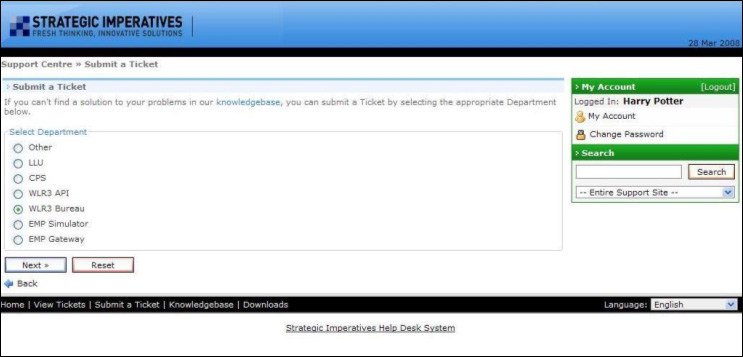
Next displayed is the screen into which all relevant details can be entered, see below:
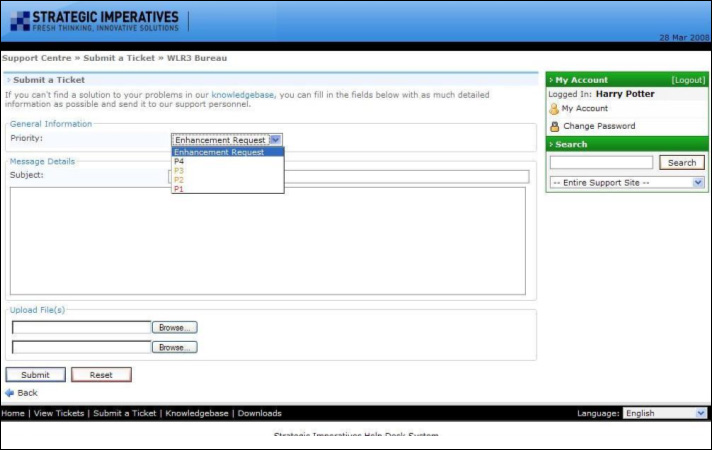
There are three sections that must be completed, these are:
- The Priority - choose a priority level for the ticket from the drop down box ("P1" being most urgent, "P4" the least urgent and "Enhancement Request" for suggested improvements)
- The subject - enter a brief subject for the ticket
- The details - enter a full description of the problem encountered, detailing what you were doing and what happened. In the case of an enhancement please provide as much information as possible, including any ideas on how to achieve the improvement requested
There is one final, optional section - this is the uploading of up to two supporting files to be associated with the Ticket. For issues with the Portal screenshots showing any relevant information to support the textual description of the problem are particularly welcome. To attach a file to the Ticket click the "Browse" button and select the file using the dialog box displayed, see below:
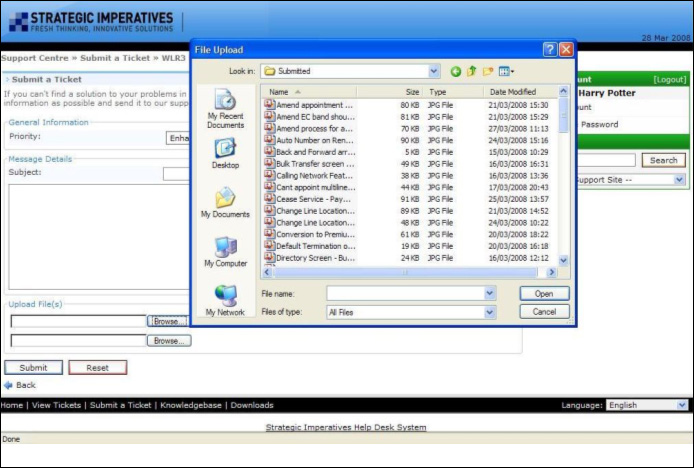
Once finished click "Submit" - the Ticket will be sent to Strategic Imperatives. A ticket number is allocated by the system and a confirmation e-mail is sent to the user.
| Previous subject | Main Navigation | Next subject |