
Viewing and Tracking Submitted Tickets
To track existing tickets click on "View Tickets" on the home page. A list of tickets is then displayed on screen, see below:
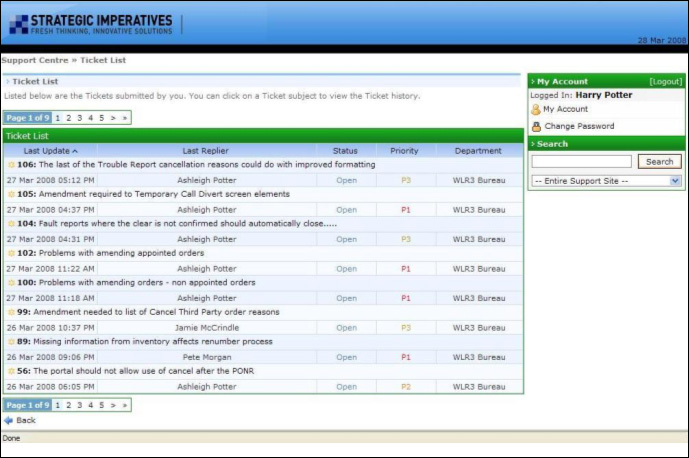
Where many tickets exist these are shown on several pages - the links for the different pages are below the ticket list.
The list of tickets shows the ID of each ticket, the subject, the priority, the date of last activity and who initiated that activity - tickets are ordered chronologically with those with the most recent activity shown first.
Clicking on the subject will open the ticket, see below:
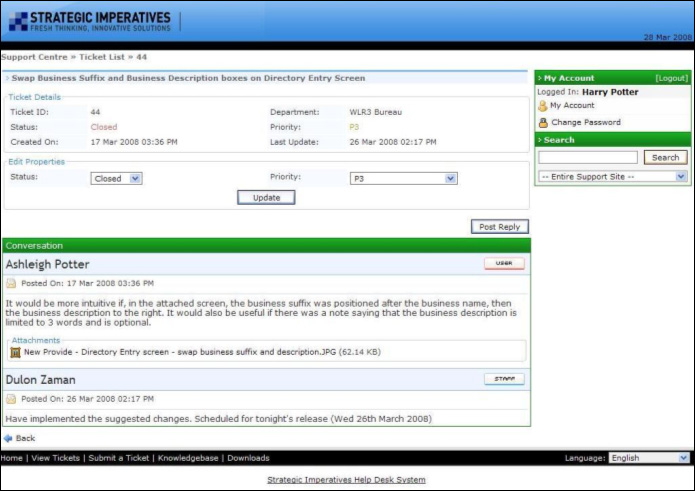
The full details of the ticket are shown, including the initial description and all subsequent replies. In the example above a Portal issue has been raised and one of Strategic Imperatives' developers has responded to the ticket and also marked it closed as this issue has been resolved.
To update the status of a ticket (either "open" or "closed") or the priority of the ticket use the drop down boxes to select a new value, then click on the "Update" button, see below:
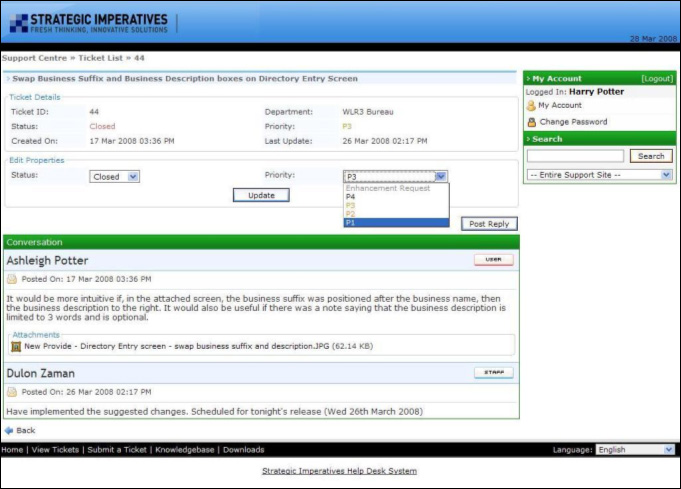
To add additional information or a response to a previous reply click on the "Post Reply" button. A new screen is displayed in which the additional information or response can be entered, along with any additional file attachments required, see below.
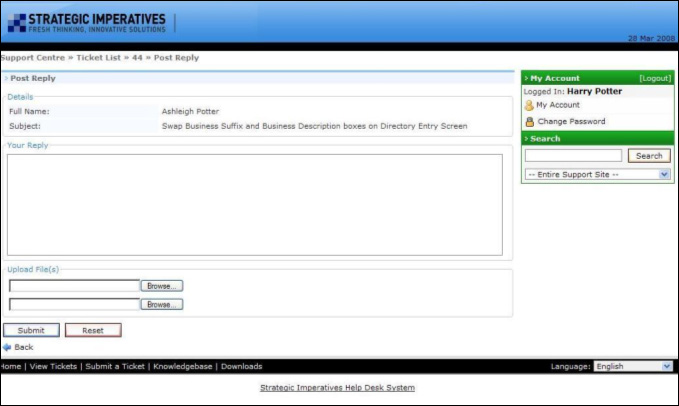
Click on "Submit" to add the reply to the ticket - the additional information will now show when viewing the details of the ticket.
The developers at Strategic Imperatives will use the same method of replying to a ticket to notify the user of a response to their ticket or respond to additional information - this will show in the list of tickets. Additionally an e-mail to the user is generated when their ticket is responded to.
| Previous subject | Main Navigation | Next subject |