
Managing Retailer Users and Dealerships
The Retailer Administrator's role is to set up other Retailer users and also set up Dealerships associated with the Retailer. To create additional users or Dealerships go to the "Security" section via the link in the Portal navigation bar.
In the "Security" section a list of current users and Dealerships is shown on screen, initially this will only show one user and no Dealerships, see below:
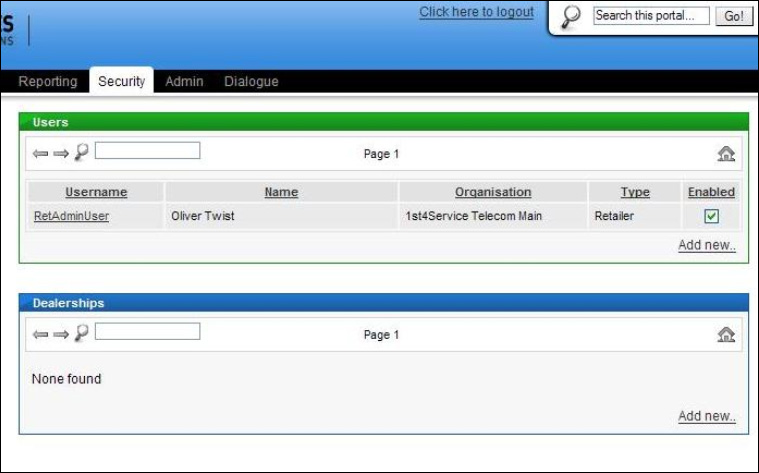
To add a user to the Retailer click on the "Add new.." link in the users section, the following screen will be displayed:
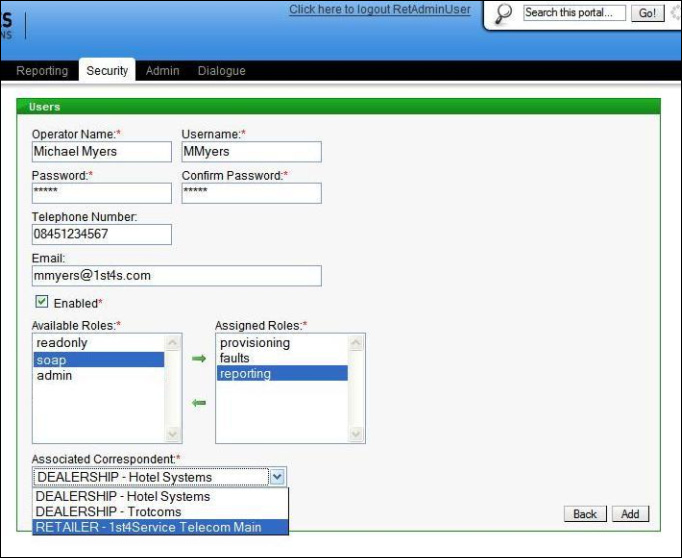
You are required to enter details for the user - their name and username; the username is what they will use to log in to the Portal with. A password can be set for them (which they'll be able to change themselves later, if necessary) and their contact details can be entered. Ensure the "Enabled" box is ticked and then assign their roles. Lastly the "Associated Correspondent" drop down box contains the name of the Retailer and any associated Dealerships (in this example two are shown) - to add the user as a Retailer user pick the Retailer from the list. Once completed, click the "Add" button. The new user will now appear in the list of users on the "Security" page when logged in as the Retailer Administrator.
The Retailer may have some Dealerships associated, and if those Dealerships are to be given access to the Portal then they must be created and access granted. To create a Dealership click on "Add new.." in the Dealerships section. Shown on screen will be boxes to enter basic information for the Dealership - name, unique ID, contact e-mail and contact number - see below:
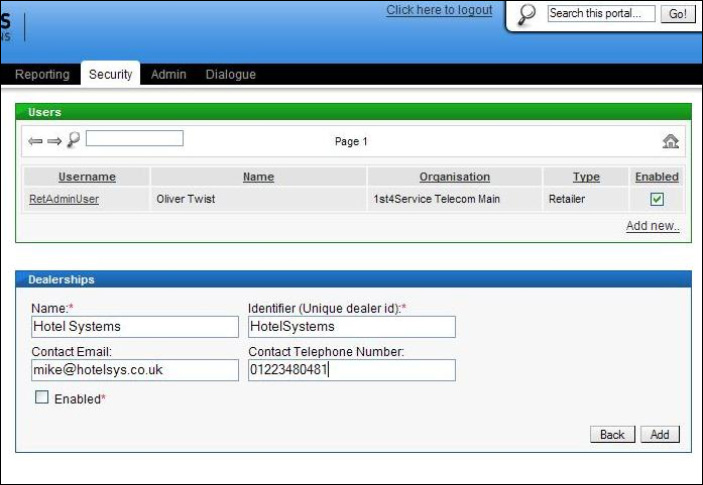
Ensure the "Enabled" box is ticked (this can be used later on to deactivate a Dealership if required) so that this Dealership is active and can be used to place orders.
Once added, Dealerships will be listed on the "Security" page of the Portal, for example see below in which this CP has two Dealerships:
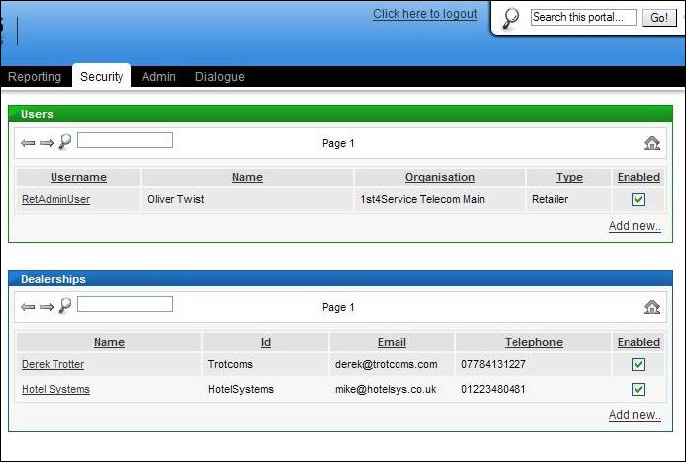
The next task is to add an Administrator user to the Dealership so that they can add additional users they require; to do this click on "Add new.." in the Users section of the "Security" page - the following screen will then be shown:
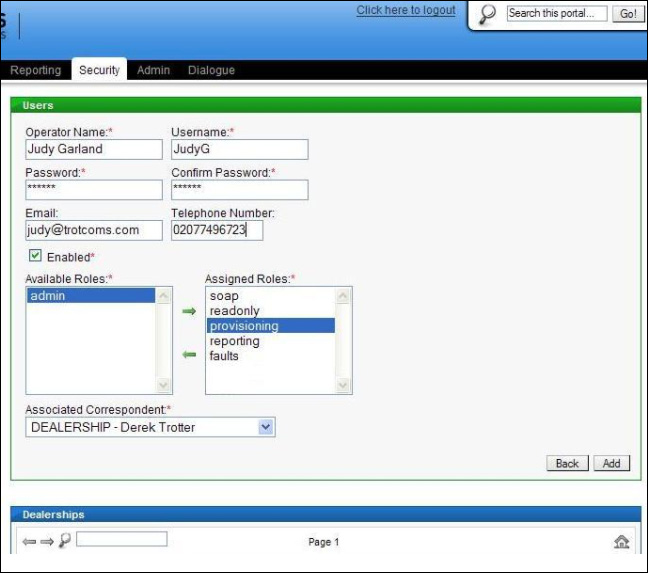
You are required to enter details for the user - their name and username; the username is what they will use to log in to the Portal with. A password can be set for them (which they'll be able to change themselves later, if necessary) and their contact details can be entered. Ensure the "Enabled" box is ticked and then assign their roles - at a minimum this must include an "admin" role, and can also include any other applicable roles. Lastly the "Associated Correspondent" drop down box contains a list of Dealerships associated with the Retailer from which the Dealership the user is to be associated with can be picked. Once completed, click the "Add" button. The new user will now appear in the list of users on the "Security" page when logged in as the Retailer Administrator and also when logged in as the Dealership Administrator, see below for the view when logged in as the Dealership Administrator user:
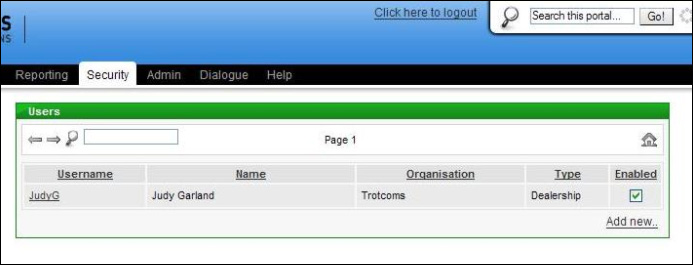
| Previous subject | Main Navigation | Next subject |