
Managing CP Users and Retailers
The CP Administrator's role is to set up other CP users and also set up Retailers associated with the CP. The CP Administrator is set up by Strategic Imperatives when a CP is created on the Portal, the CP Administrator can log into the Portal using the username and password provided. To create additional users or retailers go to the "Security" section via the link in the Portal navigation bar.
In the "Security" section a list of current users and retailers is shown on screen, initially this will only show one user and no retailers, see below:

In order to place orders, transfer lines, etc, a Retailer must be set up, to do this click on "Add new.." in the Retailers section. Shown on screen will be boxes to enter basic information for the Retailer - name, RID, contact name and contact number - see below:
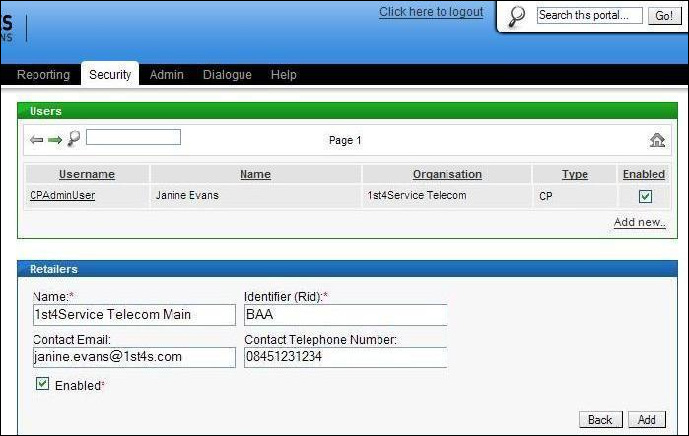
The RID entered should be the one allocated to that Retailer by Ofcom. Ensure the "Enabled" box is ticked (this can be used later on to deactivate a Retailer if required) so that this Retailer is active and can be used to place orders.
Once added, Retailers will be listed on the "Security" page of the Portal, for example see below in which this CP has two Retailers:
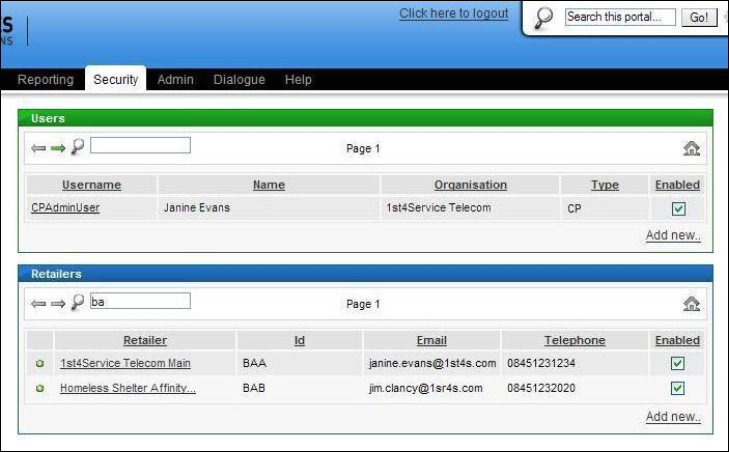
The next task is to add an Administrator user to the Retailer so that they can add additional users for that Retailer and also create any Dealerships required; to do this click on "Add new.." in the Users section of the "Security" page - the following screen will then be shown:
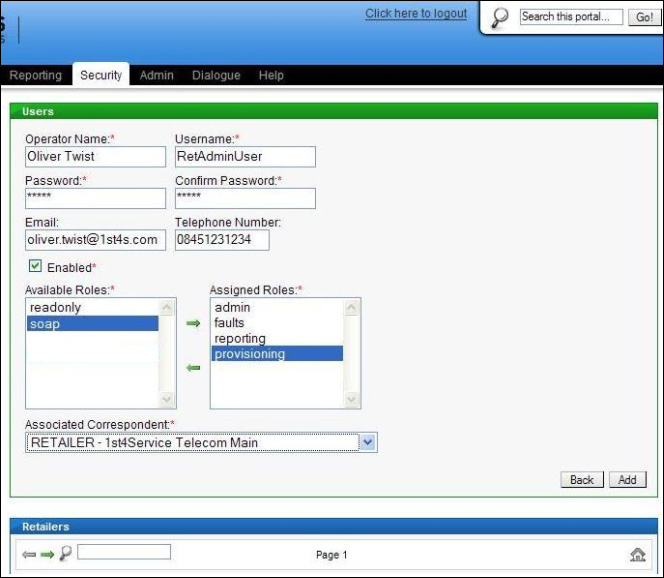
You are required to enter details for the user - their name and username; the username is what they will use to log in to the Portal with. A password can be set for them (which they'll be able to change themselves later, if necessary) and their contact details can be entered. Ensure the "Enabled" box is ticked and then assign their roles - at a minimum this must include an "admin" role, and can also include any other applicable roles. Lastly the "Associated Correspondent" drop down box contains a list of Retailers associated with the CP (which might only be one) from which the Retailer the user is to be associated with can be picked. Once completed, click the "Add" button. The new user will now appear in the list of users on the "Security" page when logged in as the CP Administrator and also when logged in as the Retailer Administrator, see below for the view when logged in as the Retailer Administrator user:
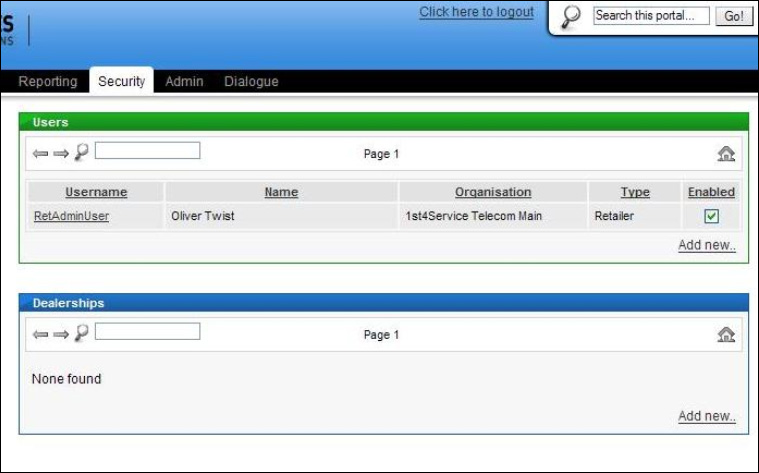
| Previous subject | Main Navigation | Next subject |