
Tasks and Task Management
The Portal is designed to generate tasks in order to proactively inform the users of useful information (such as an appointment date being allocated) and also where action is required from the user (such as to request a new appointment when the customer has missed a previous appointment).
A summary of the most recent "Open" tasks created is shown on the Portal homepage:
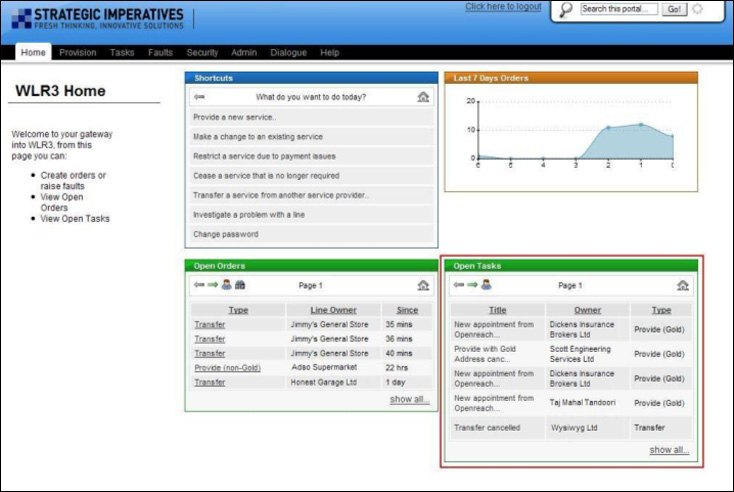
A task can be either "Open" or "Closed" - when created a task is set to the status "Open". A task will remain "Open" until such time as the user marks it as "Closed".
The Tasks section of the Portal allows access to all tasks of either status, it is accessed by clicking on the "Tasks" item in the navigation bar, the following screen is then displayed:
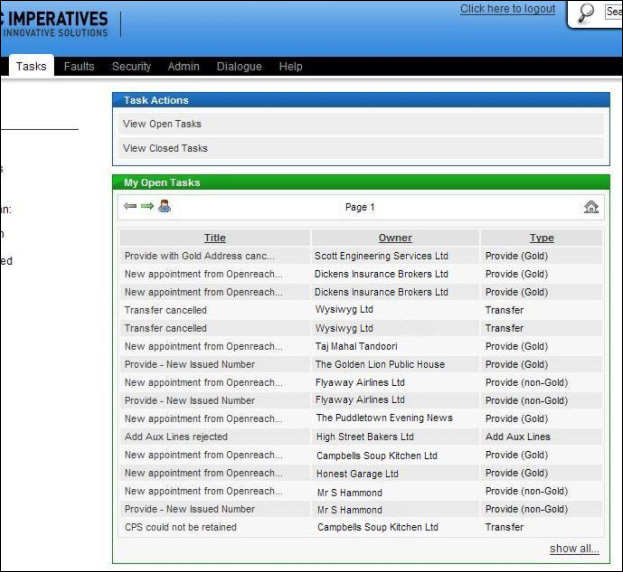
Shown on this screen is a longer list of recent "Open" tasks and also shortcuts to display either all "Open" or all "Closed" tasks.
If "View Open Tasks" is selected then the "Open" tasks are displayed on screen - if there are too many to show on one screen then the results are split onto a number of pages which user can explore using the Page Forward and Page Back arrows, see below:
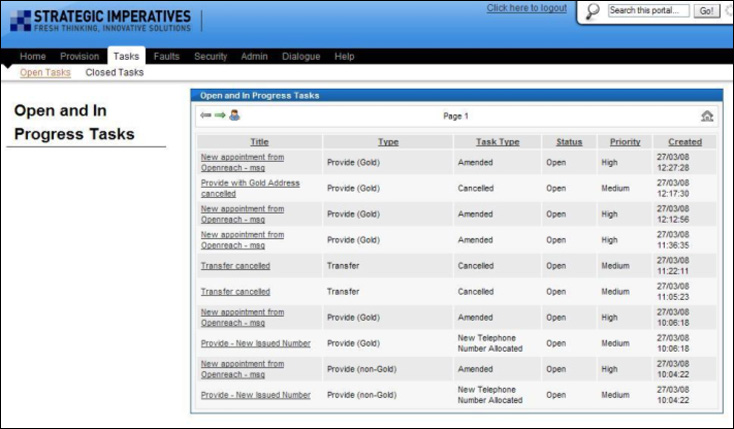
To view the details of an "Open" task click on the title of the task - full details will then be displayed below the list, see below:
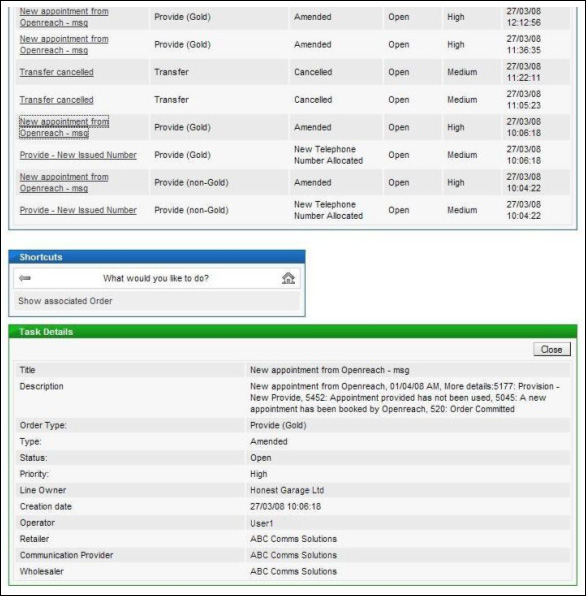
Displayed alongside the task details is a "Close" button which allows the user to mark the task as closed, usually when it has been viewed and acted upon, and also a shortcut that can be used to show the related order or trouble report on screen.
Tasks that have been closed can be seen by clicking the "View Closed Tasks" shortcut on the tasks page, if there are too many to show on one screen then the results are split onto a number of pages which user can explore using the Page Forward and Page Back arrows, see below:
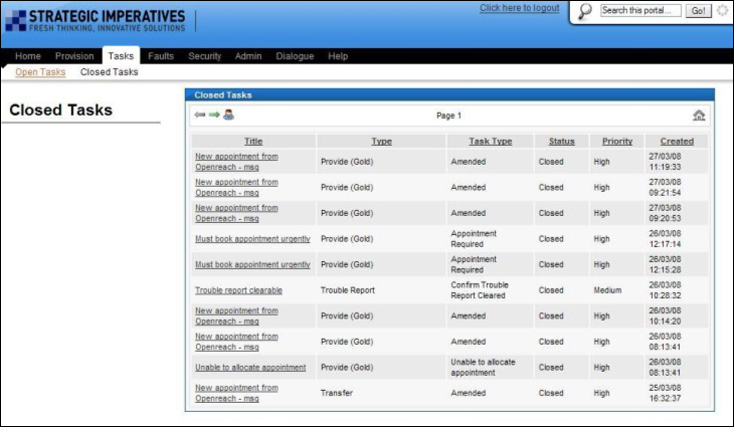
"Closed" task details can be viewed in the same way as "Open" task details, by clicking on the title in the list.
| Previous subject | Main Navigation | Next subject |